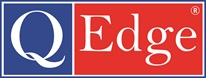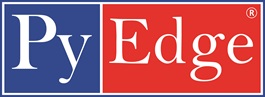Java Installation Steps | Select JDK File as per your OS
Step 1: Goto Google.com Enter Text : Java Jdk Download
Step 2: Click On Java Platform (JDK)
Step 3: First Select the “Accept Licence“ Agreement and Select “Jdk Kit“ as per your Operating System. It Supports Windows, Linux, MAC, Solaris… My System is “Windows Operating System with 64 bit“ So I select the Windows 64 bit. (In windows 7 Operating system Right Click on My Computer and select Properties, you will find your system bit type)
Step 4: After clicking the Windows 64 bit exe file. It’s Showing the Downloading Process.
Step 5: After Completing the Download Process Click On Windows 64 bit exe File.
Step 6: After clicking the exe File. Click “Next“ Button.
Step 7: Click on Development Tools and then Click “Next“ Button
Step 8: After Clicking Next Button We will get Installation Status.
Step 9: After That Click On “Next“ Button
Step 10: Finally we will saw Java Installation Process Done.
Step 11: Java SE Development Successfully Installed.
For Eclipse Installation