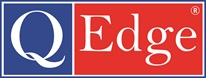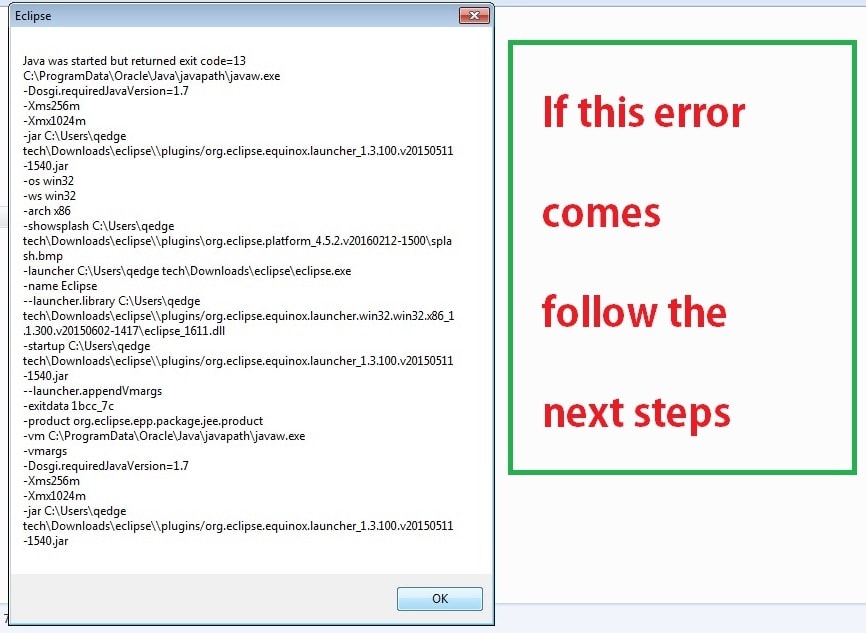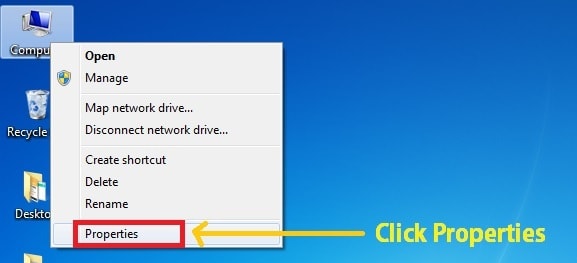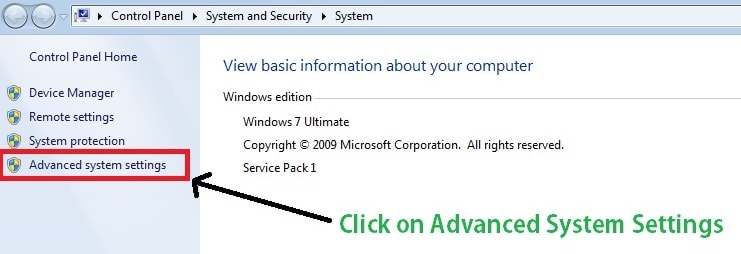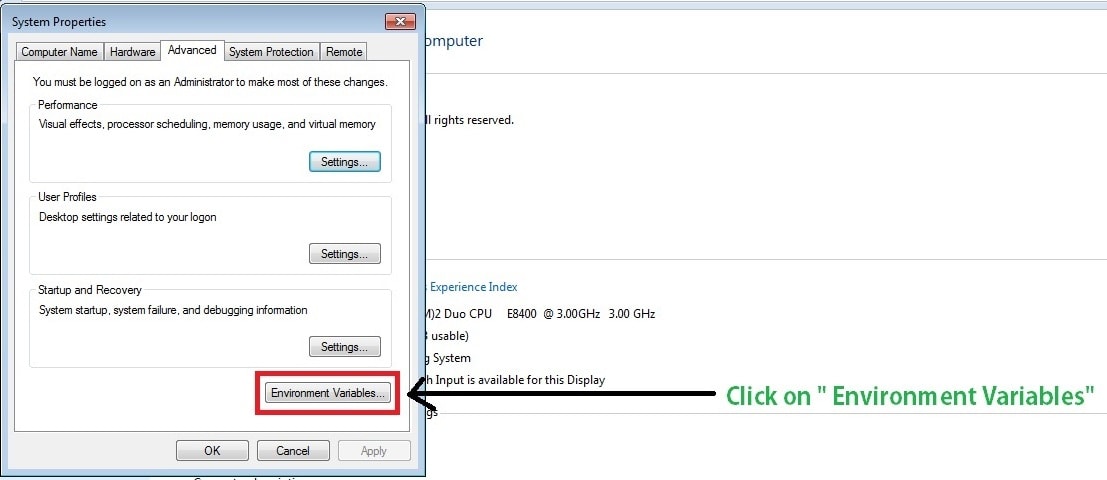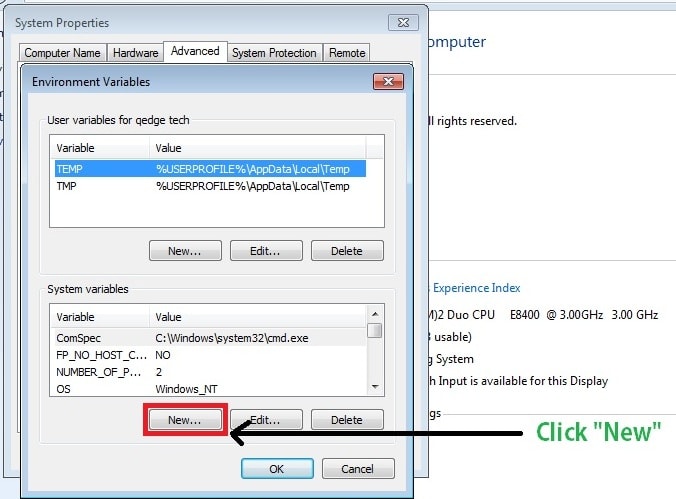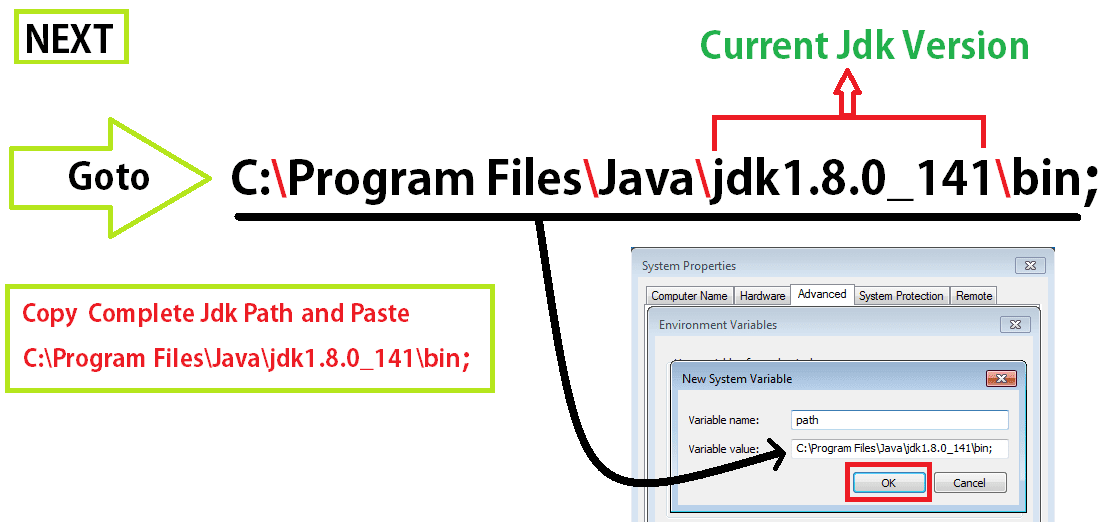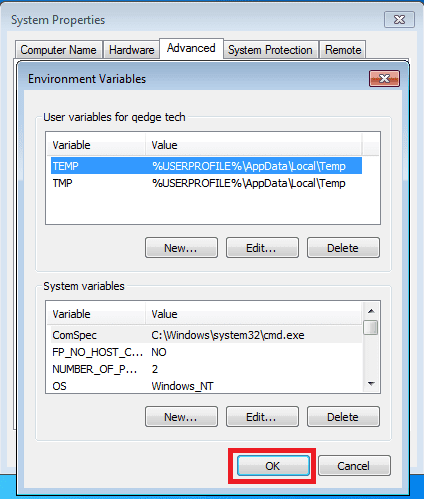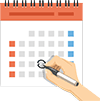If Error: Java Was Started But Returned exit code = 13 Came Like this Below Image.
Step 1: Goto Computer Select “Properties”
Step 2: Next Click on “Advanced System Setting”
Step 3: Next Click On “Environment Variables” Tab
Step 4: After that Click On “New” Tab
Step 5: Next We will get the Popup – New System Variable. To Copy the Variable Value We need to Got Computer > C Drive > Program Files > Java > Jdk > bin then Copy and add ” ; ” In that We need to Add the Variable name as : path Variable value as : C:\Program Files\Java\jdk1.8.0_141\bin;
Next Click “OK” Button After Screen Appear Like this Next Click “OK” Button
Next Steps Follows From Step 9 Click Here